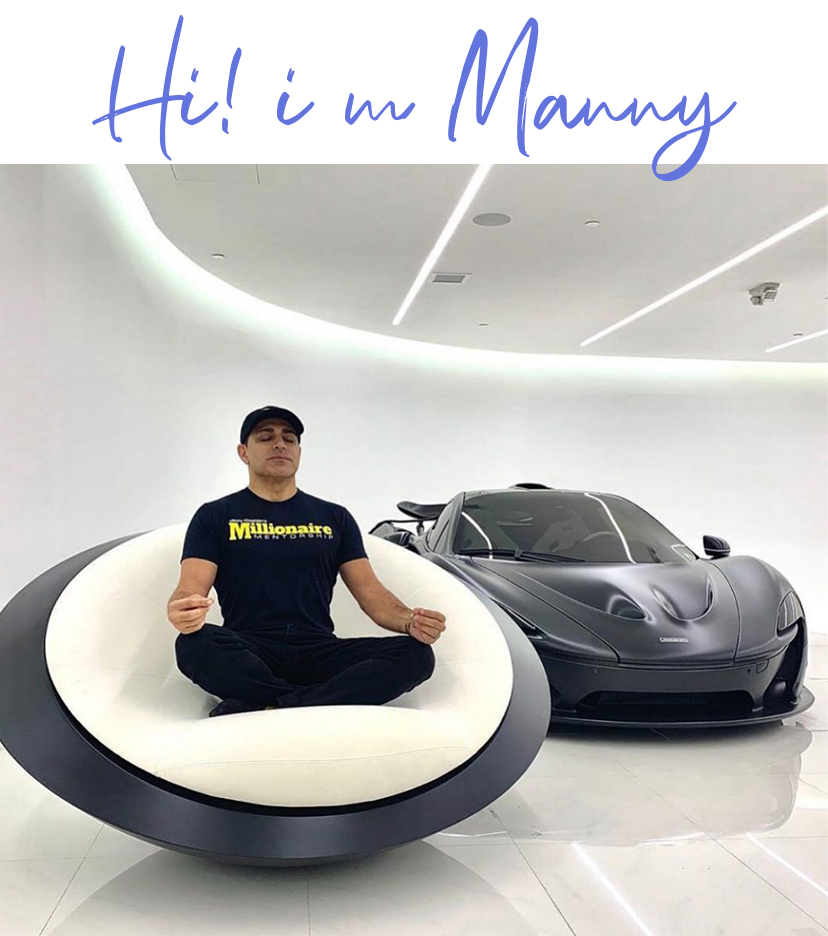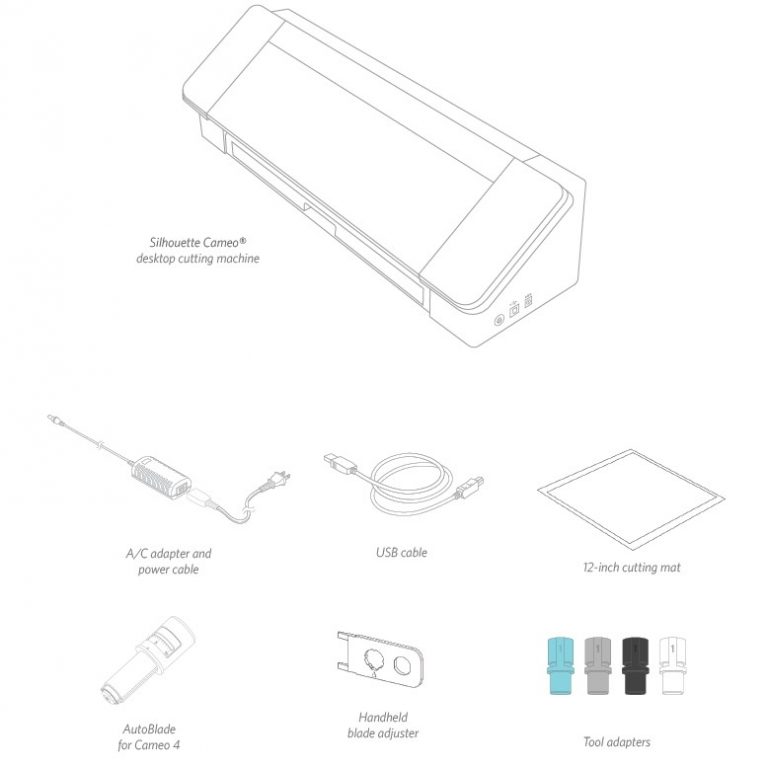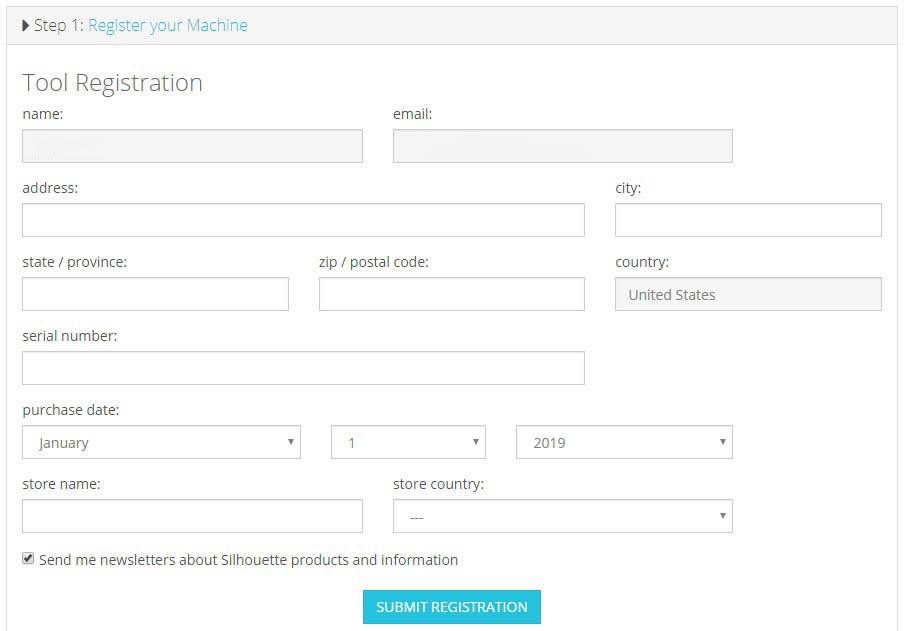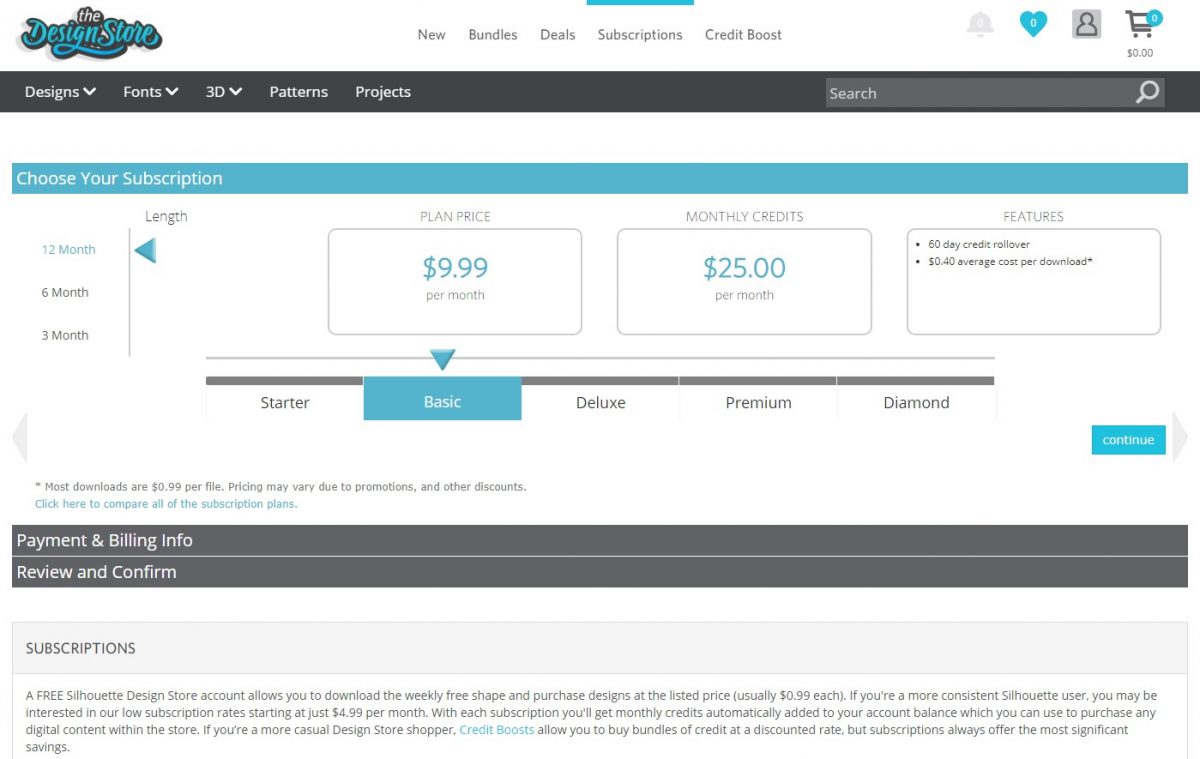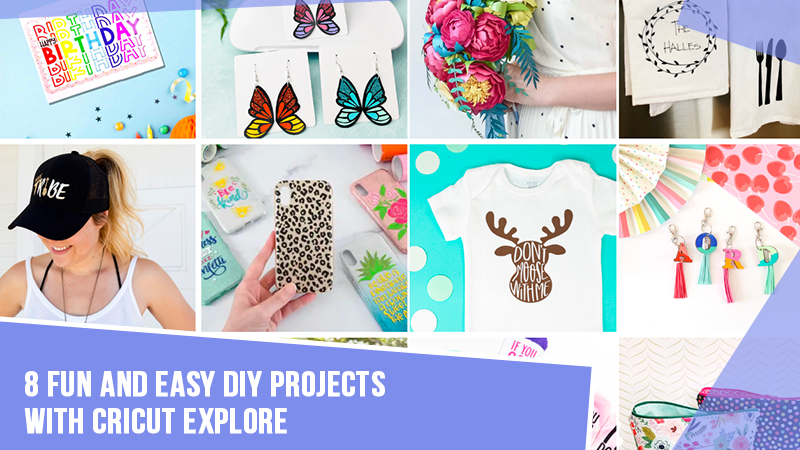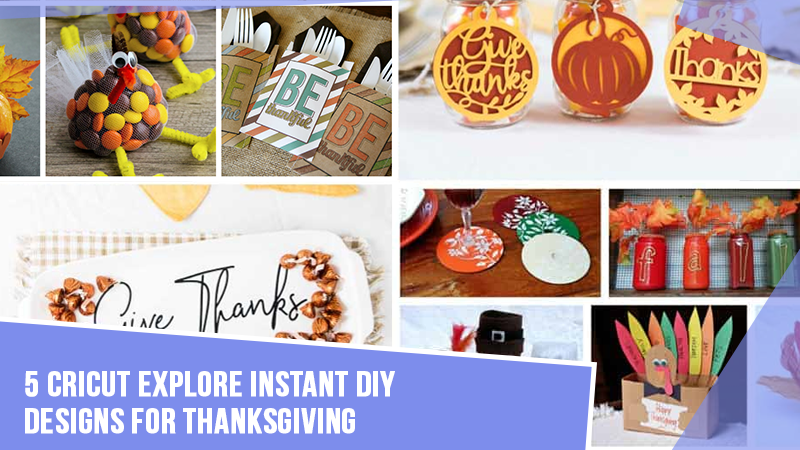How to Create Wall Arts With Silhouette Cameo for Home?

You have come to the right blog if you want to make Silhouette Cameo wall art for your home. My name is Manny Koshbin, and I have been working as a professional crafter for 2 years. Also, I help crafters learn and create projects through my blogs. As a result, I have curated it to provide all the fundamental guides to making wall art hassle-free.
In this blog, I will share a step-by-step guide to creating a wall art project with the Silhouette Cameo machine. Also, you learn the process of setting up the machine and supply requirements. So, keep reading this blog till the end to gain in-depth knowledge of the full procedure.
The Process to Setup a Silhouette Cameo on Your Device
If you want to learn the process of creating Silhouette Cameo wall art for your home, you have to set up the machine first. I am sharing the guide below for setting up Silhouette Cameo 4. You can use this guide to set up the Cameo machine you are using.
Step 1: Register Your Cameo Machine
- For the first step, you need to unbox your Cameo machine. (Here is what you will get in the machine box.)
- After that, browse the silhouetteamerica.com/setup website on your computer.
- If you do not have a Silhouette account, create one. (An account is important for registering and setting up the machine.)
- In order to create an account, the following page will open on your device. (If you already have an account, you can click on the Sign in option.)
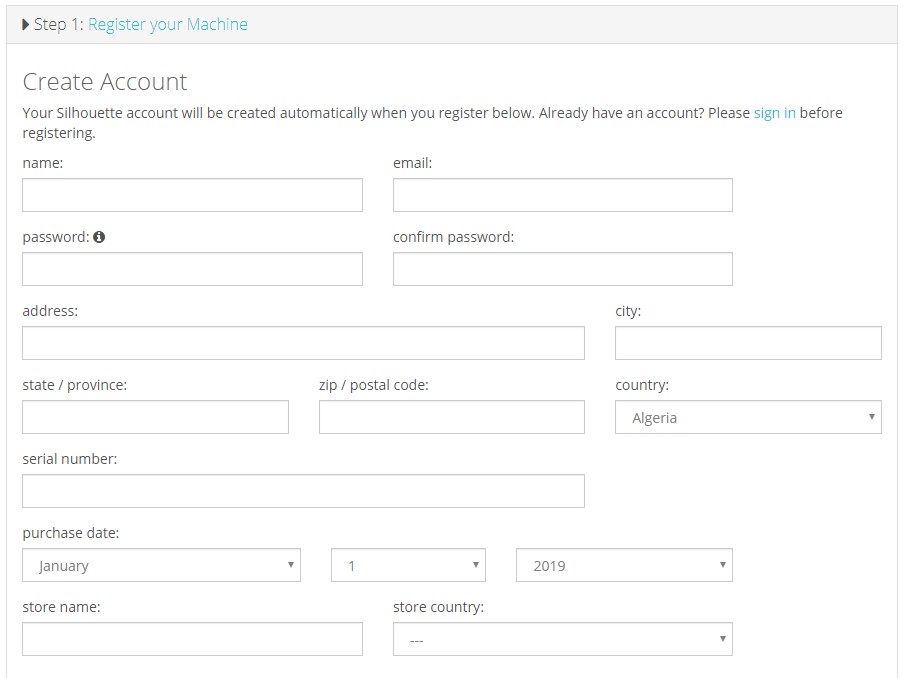
- After signing in with your account, the following screen will appear on the display.
- You have to enter the serial number from the sticker on the back of your machine. Also, fill in the other information in the specified field.
- At the last step, click on the Submit Registration button.
- Now, your Cameo machine registration process will be complete.
Step 2: Downloading and Installing the Silhouette Studio App
- After that registration, you will be moved to the next step of downloading the app.
- You have to choose the OS device you are using to get the latest driver for your computer.
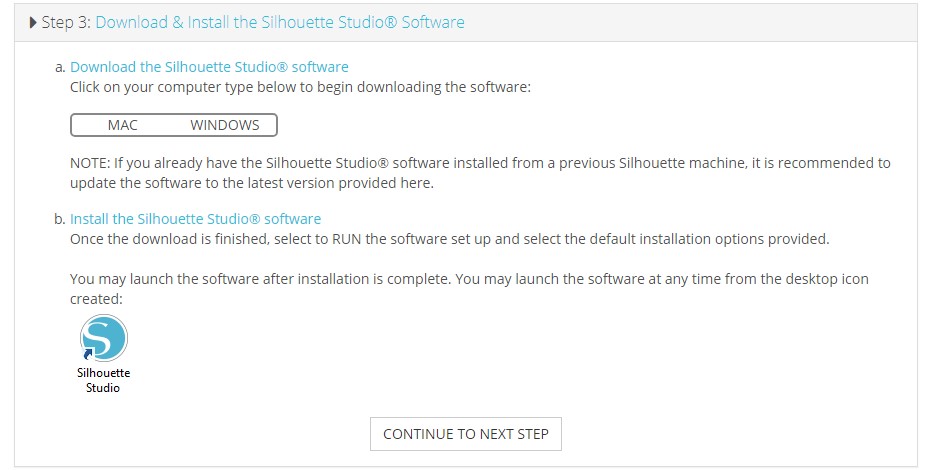
- Moreover, select the option ‘Continue to Next Step.’
- After that, open the Silhouette Store on your device if you are also using the Cameo 4 machine. (Click the Store button on the Silhouette Studio app.)
- On the store homepage, click on the Subscriptions option.
- Now, you have to click on the Basic tier option and choose ‘Payment & Billing Info.’
- After that, follow the process to add the 100 free designs to your Silhouette Studio library.
Step 3: Connect the Cameo Machine
- Now, turn on your Cameo machine by plugging the power plug into a socket.
- After that, use the provided USB cable to connect the computer to the Cameo machine. (Take the help of the below pic to connect the machine and computer)
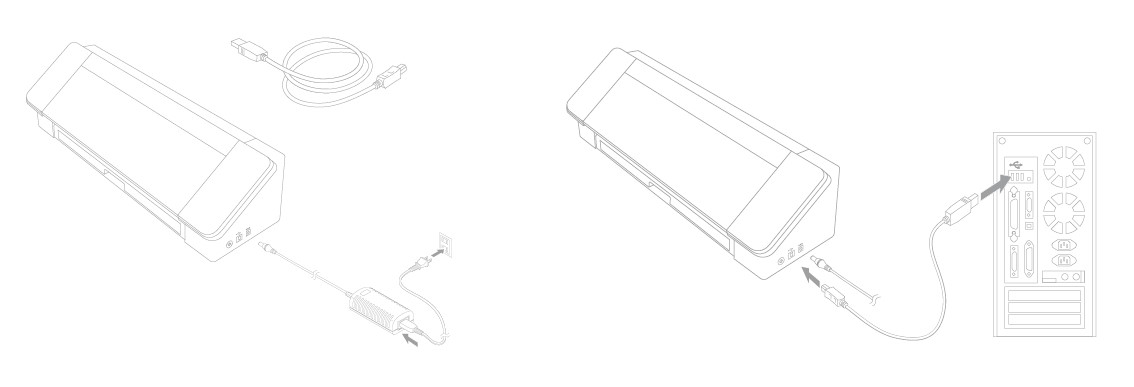
- Henceforth, head back to the Silhouette Studio app.
- On the app, look for the Send tab in the upper right-hand corner of the software) and open the Send panel.
- Check the status of your machine. If your Cameo machine setup process is complete, it will display the Ready status with a green check mark on the machine icon.
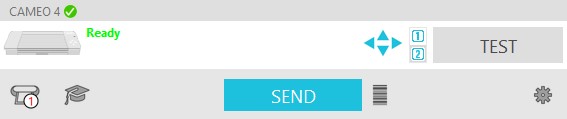
- Now, start creating your crafting projects on the Cameo machine.
Tools and Supplies You Need for Making a Wall Art
To make this Silhouette Cameo wall art for your home, you have to gather some essential supplies. Below are the supplies that you will need to complete this project.
- Any Silhouette Cameo cutting machine
- Silhouette Studio software
- Transfer paper
- A piece of 12″ x 12″ plywood to create your art (By that, the design area will be 9” x 9”)
- Silhouette Adhesive Stencil Material (This will require a cutting mat)
- Weeding tools
- Scissors, and others.
The Process of Creating a Silhouette Cameo Wall Art
If your Cameo machine setup process is complete and you have all the essential supplies for this machine, then move forward with the process to complete your art project. These are the steps you need to follow.
Step 1: Create a Design on the Silhouette Software
- Open the Silhouette Studio software on your computer and click on New.
- Go to the Design Page Settings and choose the size of your design.
- For the Cutting Mat option, choose none.
- Complete the design of the app.
- Afterward, specify the “Cut Settings” by clicking on the button on the upper right side.
- Now, the design will be ready to send to the Silhouette Cameo machine.
Step 2: Cut the Design on Your Cameo Cutting Machine
- Next, you have to prepare the machine for the cut.
- Adjust the side rollers of your Cameo cutting machine to get an accurate cut.
- Then choose the option “Send to Silhouette”.
Step 3: Complete Your Design
- Use the Silhouette hook to make a usable stencil by weeding the excess pieces.
- Keep the legible side of the design face up and the adhesive side on the bottom.
- Also, attach the transfer paper adhesive to the surface of your product. (Make sure you cover all the design places perfectly.)
- The transfer paper will help in holding the small pieces of the design together.
- Next, place the design on the wood and take out the adhesive layer on the underside of your stencil.
- Also, remove the top paper from the design and ensure the design is in its place.
- And finally, your Silhouette Cameo wall art project will be ready.
FAQs
To create the wall art with the Silhouette machine then follow the below guide.
- First, you have to switch on and register your
brand-new Silhouette Cameo machine.
- After that, install the Silhouette software on your
computer.
- Next, create a design for the app and resize it
according to your product.
- Then, cut the design after sending it to your
Silhouette Cameo machine.
- Once the design cut is complete, then apply it to your product.
- Finally, when your wall art project is complete, you can hang it on the wall of your home.
These are the supplies you should have to make the SilhouetteCameo wall art project.
● Any Silhouette Cameo cutting machine
● Silhouette Studio software
● Silhouette Adhesive Stencil Material
● Transfer paper
● A piece of plywood to create your art
● Weeding tools
● Scissors, and others.
However, the supplies
can change depending on the type, size, shape, and other aspects of the
projects.
All the Silhouette Cameo machines are suitable for creating any type of wall art design. However,
if you are looking for more profound results while creating the project, then
you can go for the Silhouette Cameo 4. Plus, this machine comes with a plethora
of amazing features and premium results while making projects. Also, it can
help you create pro-level projects even if you are a complete beginner.